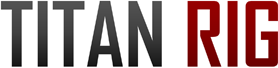2-Day Expedited Shipping Only $14.95 - See Restrictions
How To Silence A Noisy PC
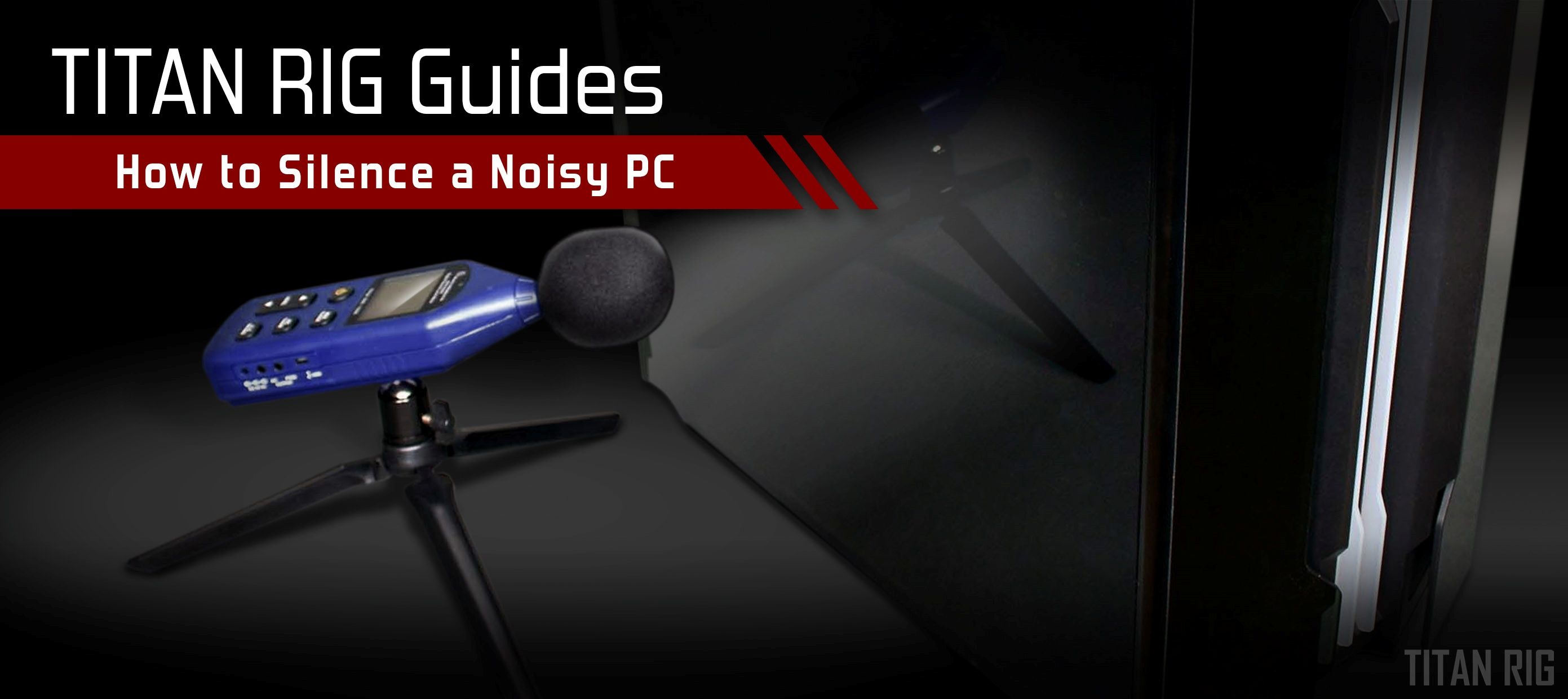
Let’s talk about noise.
Noise is one of the things that we as PC builders and users can agree is unwelcome. It comes in a lot of different forms, some more irritating than others, but it’s something we all could do without.
Before we can talk about noise in your PC, we need to understand a couple of things.
– Noise is simply unwanted sound. Its sources can be complex but the concept is simple. Understanding its cause can help us prevent it.
- Every noise you hear from your PC comes from movement of one type or another.
Fans, mechanical hard drives, water pumps – anything that introduces motion to your PC will create noise.
- I say “will” because it’s impossible for motion to be completely silent outside a vacuum. The noise you don’t hear is the good kind – it’s either above or below the frequency and volume range that your ears can detect.
- Even if the device itself were totally silent, the air or water that it moves can be noisy.
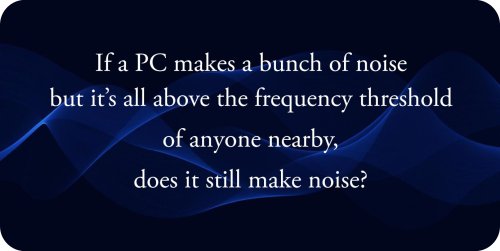
The main cause noise in a PC is vibration. Anything that spins can generate vibration, and the chassis that most of our PCs are in serve as very effective cunductors for those vibrations.
When anything that vibrates is mounted securely to a surface, those vibrations transfer to that surface. There are a lot of factors involved in vibration transfer, but mass and flexibility are the two primary factors. Our PC cases are typically light and rigid - both characteristics for good vibration transfer,
When soundproofing a room, one of the best methods is to add mass to the walls, floor and ceiling. Mass-dampened sheetrock panels can weigh more than twice as much as standard drywall, and they’re normally installed with a flexible media between the panels – combining mass and flexibility at the same time.
We can use those same methods in our PCs.
So what do we do about it?
How we deal with noise depends on its source.
Let’s look at the most common source of noise in today’s PC: fans.
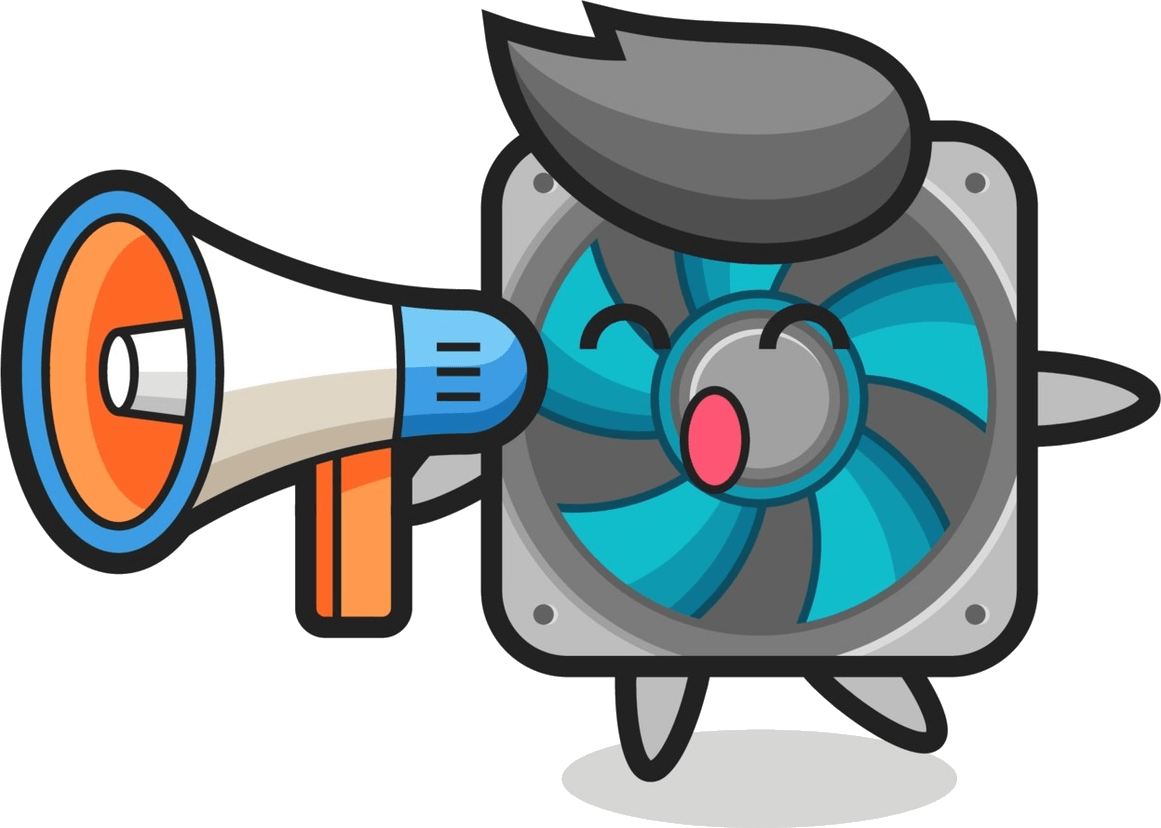
The fans we use in our PCs have come a long way since their introduction, with manufacturers developing new and creative ways to make them quieter and more effective. New bearing types, mounting solutions and blade geometry have made the most advanced PC fans nearly inaudible.
Sadly not all fans are created equal, and even the most advanced fan can fail, either completely or gradually over time.
Remember also, when these fans are tested by the manufacturer to determine their noise level they’re typically tested under ideal conditions – no underlying noise, perfectly-tuned speed control and no restrictions to air flow whatsoever.
In anything other than these perfect conditions (like any PC on the planet), any fan’s noise profile will be louder.
Finding The Source
With your PC running, unplug your fans one at a time and make note of the noise levels. This process of elimination will help pinpoint which fan or fans are causing the noise.
Remember that your power supply has a fan also. Since you can’t unplug that one you’ll need to stop its spinning another way. Pressing a pencil eraser gently against the central hub of the fan (NOT the blades) will get it to stop so you can note the noise difference. Don’t worry, stopping it like this for a few seconds won’t hurt anything.
If the noise is coming from the fan on your power supply the only safe option is to replace the power supply. DON’T attempt to replace the fan itself – capacitors inside can retain an electrical charge for some time and can cause serious injury. Never open a PC power supply without proper training and equipment.
If you’re air cooling any of your components, those coolers will have fans also. Using the same technique as the power supply fan will let you eliminate those from your PC’s noise profile also.
Ok – I found the noisy fans. How do I fix it?
A couple of rules of thumb when it comes to PC fans:
- The simplest and most effective way to quiet a fan is to lower it’s speed. As a rule, lower speed means less noise.
- Larger fans can move the same amount of air as smaller fans at lower speeds.
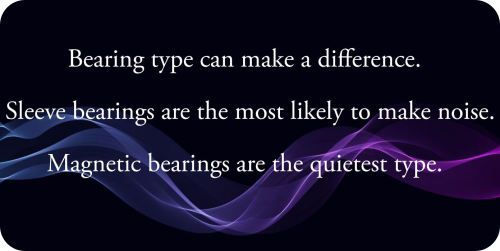
Options:
1 – Replace it
A larger or slower-turning fan should be quieter than the noisy fan, but be sure to check the specs on any fan you’re considering as a replacement.
2 – Slow it down
Fan controllers can change the default speed of your fans. These can be hardware- or software-based. Almost all modern motherboards will come with software for controlling fan speed and/or speed control settings in the BIOS, and external fan speed controllers are inexpensive and effective.
Some companies even offer in-line resistors that serve to lower the top speed of a fan.
3 – Isolate it
By mounting fans with anti-vibration connectors the transfer of vibration from the fan to the PC case can be minimized.
4 – Eliminate it
Do you really even need it? Leave the suspect fan powered down and monitor your temperatures. It’s possible that you can simply eliminate that fan altogether.
Stock CPU coolers are notorious for their noise output, as are some of the factory-supplied GPU cooling solutions. Until recently, manufacturers made little effort to make these coolers quiet – only effective.
If you’re using the stock cooler that came with your CPU and determine that it’s a source of noise, don’t bother trying to replace the fan or make modifications to it. Aftermarket coolers will not only cool your CPU more quietly but more effectively also.
Remember that there are also aftermarket coolers available for your graphics card, though the selection isn’t nearly as large as CPU coolers. Some of these are external add-ons that allow you to add fans of your choosing to supplement your card’s factory cooling. Using one of these can allow you to slow down or eliminate the stock cooling solution.
It May Not Be The Fan
Fans move air. Moving air causes noise. It’s possible that the noise you hear and were able to eliminate by disabling the fan was that air flow and not the fan itself.
Restrictions in air flow can cause turbulence and noise. In my early modding career I built a case from scratch and it was very quiet when it was done. I added some decorative fan grills (as was the practice in those days) and suddenly my quiet PC sounded like a bounce house.
Look at your air flow pathways and make sure they are as clear as possible. If you have fan grills on your fans, pull them off and check the noise levels again.
While fans are the most common noise offender, they’re not alone.
Mechanical Hard Drives

While spinning hard drives are becoming less popular today, they’re still king when it comes to storage capacity per dollar and there are still plenty of them in use in modern PCs.
Though the mechanism inside a modern hard drive is incredibly advanced that spinning drive can cause noise as well, typically through vibration transfer.
To determine if a mechanical drive is a source of bothersome noise, use the same method as fans. Disconnect all mechanical drives and power up the PC. If you have multiple mechanical drives, repeat the process with one drive connected at a time until you identify the source of the noise.
Mechanical drive noise is one of the easier problems to eliminate.
1 - Replace it
A new mechanical drive may not have the same noise profile, and a solid-state drive with no moving parts makes no noise.
2 – Isolate it from the case
This can be done with a ready-made solution or a DIY mod as simple as suspending the drive from a stretchy material like rubber bands or elastic. In either case, the vibrations are absorbed before they can reach the case and resonate.
Problems with the solution: Water Cooling Noise
Many people opt for water cooling for their PC to reduce noise. More efficient heat transfer means that you can run fans more slowly, creating less noise.
Water cooling does introduce another potential noise source though: the pump.
Water pumps are similar to fans in that they have a spinning impeller that creates movement.
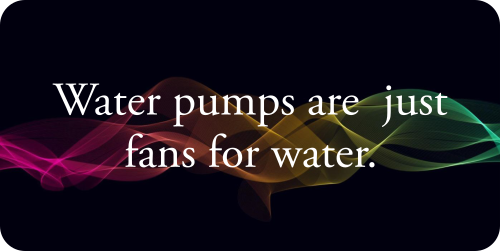
Unlike fans though, pumps have to create a lot of pressure to move a material that’s much more dense than air.
One possible result of that high-speed rotation fighting the mass and inertia of your cooling liquid is vibration.
Like fans, water pumps can pass that vibration through your PC’s chassis and cause noise.
Thankfully, the solution to pump noise is the same as it is for fan noise: slow it down or isolate it from the case.
Pump speed can be controlled in the same way fan speed is – most modern pumps have a PWM circuit that will allow their speed to be controlled through software, and some even have speed controls right on the pump.
If you have a noisy pump, lower its speed until the noise is acceptable to you and then watch your system’s temperatures. If they stay in an acceptable range, you can simply leave the speeds at that range.
If pump noise doesn’t lower to an acceptable range by lowering its speed, or if slowing the pump down causes your temperatures to climb higher than you’d like, decoupling the pump from the case is the next step.
Vibration-absorbing pump mounts come in a few different varieties – from the classic Shoggy Sandwich foam mount to solid screw mounts with rubber isolators built in. Some pumps even come with adhesive foam mounts precut to fit the base of the pump.
Air Flow Noise
Fans on a radiator should be treated just like fans anywhere else when it comes to noise reduction. The one difference is that they have to move air through a restrictive area to perform they’re job.
If you have a liquid cooling system and your air flow is louder than you like, consider replacing your radiator(s) with models with a lower fin count. The lower the fin count on a radiator the less air pressure is required to move air across them – this translates to lower fan speed and lower noise.
It May Just Be Loose
In the wrong conditions those unavoidable vibrations from moving parts can travel to anywhere in your PC.
Noise can be the result of those vibrations moving things that should be unmovable.
If you’ve gone through the steps listed here and still can’t pinpoint the source of your noise, go through your PC and make sure that everything that should be secured is secured.
Fans, motherboard, shrouds on coolers, mechanical hard drives, drive bays and cradles – if it has a fastener to secure it, make sure it’s secure.
The Cricket In The Room – Coil Whine

All of the sources of noise above are mechanical in nature – things that are meant to move. There’s one other common source of noise in today’s PC that’s different – it comes from movement that’s not even supposed to be there.
Coil whine is one of the more annoying noises your PC can make. Described as anything from high-pitched cricket noise to a hissing noise to a dog whistle that’s just a little too low in pitch, coil whine is caused by the vibration of copper coils in electronic components – typically inductors.
Wrapped around iron cores, these coils always vibrate as a consequence of the rapidly-fluctuating magnetic field they produce. Normally the sound made by these coils is above the frequency detectable by human hearing, but sometimes the frequency of the vibrations drops into the audible range.
It's the exact same phenomenon that causes the hum you hear when you’re near a power substation.
What can you do about it?
While coil whine can be produced by any coil, by far the most common source is the video card.
1 - Return it
Like any component with a problem, if your card is under warranty you should file a warranty claim and have it replaced.
If that’s not an option though, there are a couple of ways to minimize and possibly eliminate the irritating sound.
2 – Wait
If your coil whine is coming from a new component, it may go away on its own with use. Be careful not to wait until your warranty period is expired.
There is anecdotal evidence that synthetically stressing a new video card with a utility like Furmark or a benchmarking package like those provided by Unigine can speed the break-in process and eliminate coil whine faster.
3 – Change the load
The frequency of the vibrations that cause coil whine is tied to the current flowing through the coil – it will vary depending on the load it’s under.
This characteristic of coil whine gives us a couple of options in managing it. By changing the load on the coils you change the frequency of the vibration.
- Limit FPS in games. Limiting the top end workload of the GPU will lower its power consumption.
- Overclock/underclock/undervolt your GPU. Since the frequency of coil whine is tied to power consumption, it will change as the power draw changes, either lower or higher. Any of these methods will change the card’s power consumption and could cause the frequency of the coil whine to move outside the audible range.
Remember that any increase in power draw increases heat output also, and underclocking/undervolting will affect performance. Testing will need to be done to decide if silencing the source of the noise is worth the side effects.
The Total Solution: Keep It Inside
All of the above solutions involve tackling the noise at its source. It’s always best to solve a problem rather than eliminating a symptom of the problem.
Sometimes though, it can be either impossible or simple unfeasible to fix the problem at the source.
If you can’t fix the cause of the noise, don’t give up – you may not have to.
While eliminating the source of the noise is best, keeping it from reaching your ears is equally effective.
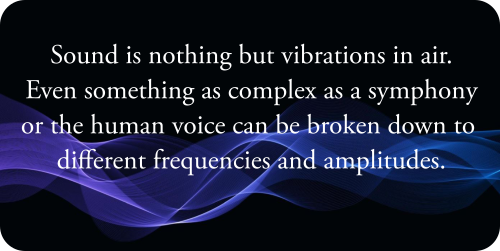
Blocking Sound
With the right materials and methods, sound can be stopped in transit.
1 – Make sure your PC’s chassis has as few openings as possible. Air flow is a must for cooling, but every opening air comes into is an opening that sound can come out of.
2 – Put your PC case inside another enclosure like a desk compartment. Every layer of material between your PC and your ears will lower the noise.
3 – Soundproof your chassis. Doing this effectively can be challenging and is what I’d call a semi-permanent solution. It’s also one of the most effective means of silencing your noisy PC.
Soundproofing is an entire industry – from houses to public areas to your car or truck, someone makes soundproofing material for it.
The stuff made for the automotive industry is also perfect for your PC.
Sold under brand names like Dynamat and Kilmat, sound deadening mat is readily available and fairly inexpensive in smaller quantities like we need for our PCs.
Sound mat works just like the mass-dampened sheetrock I mentioned earlier – it’s both very heavy for its size and flexible, combining mass and flexibility in one product.
Most sound deadening mat is also adhesive-backed for easy application. That adhesive backing is why I called this method a semi-permanent mod.
I’ve worked with three different brands of sound mat over the years and the adhesive on all three of them was GOOD. Good enough that I wasn’t able to remove it without damaging the material it was applied to. Keep that in mind when deciding if sound deadening mat is a viable solution for you.
To soundproof your PC with sound deadening mat, simply apply it to every interior surface of the outside of the case: side panels, front panel, top and bottom panels – even around the IO plate on the rear panel. The more surface area you cover the more effective it will be.
Expect to increase the weight of your PC by 4-5 pounds with a proper installation.
Noise is an unavoidable byproduct of many of the parts inside our PCs. Thankfully, a little time and patience can usually reduce that noise to a tolerable level or eliminate it completely.
Got any other tips on making your PC quieter? Let us know in the comments!